How to: Sign up at Muxlim
In the name of God, compassionate & merciful بِسْمِ اللهِ الرَّحْمنِ الرَّحِيمِ | Peace be with you السلام عليكم
I've been getting requests on how to sign up for the social networking site Muxlim, so have decided to throw at you a step by step guide on how simple signing up really is. It takes a while though so make sure to save this tutorial for future reference.
- Click here on to Muxlim's front page and find the Sign up link at the top right of the webpage. This will take you to the sign up form.
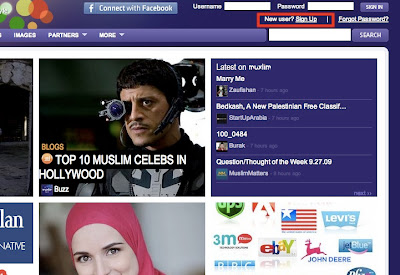
Highlighted - New user: Sign up link
2. Fill in the Muxlim registration form. User names need to be unique and without spaces (no stupidity, profanity or plain douchbaggery please). Use a legit email address, a unique strong password, and note that you must enter a birthdate and location but you can hide this at a later stage. While you're here read the Community Guidelines & TOS so we don't meet on bad terms in the future with me tutting in the background. Click the Sign me up button and wait for an email confirmation.
3. With the email verification sent to the email add you provided, click the link in it to take you to the following page:

Log in using your user name and password.
Note you can also change the password later on, BUT NOT the username.
4. After logging in, you're automatically taken to your Dashboard; this is the overview of recent posted content, links to your own profile page, your notifications and Muxlim search options. The red highlighted column on the left (image below) are links to public blogs, polls, images, videos and audio files. Clicking these will take you to the most recent content in that category.
At the top of the page, the left red square outlines your personal notifications: messages (by default you have one welcome message from user m12345 - he's the inventor of Muxlim and pretty cool), the green 'i' icon is for notifications, the green ':)' square indicates friend requests and the coins icon indicates how many coins you have purchased; by default there are 5 (we'll discuss valuables later). I've highlighted blue squares of more options for immediately uploading content or jumping straight into the chat room. We'll get uploading at a later stage so hold on!
So what you want to do to get started is click on either your own user name or the Profile link which goes to your profile page. First though, click on the second tab on the main column: Account.
5. On your Account page another overview is provided of your personal content and notifications. Since you just got started, there's only the lonely single welcome message. Use the Account tab to get straight into changing your settings and responding to requests and messages. The next step is to click onto the last option: Settings.
6. Your Settings page will open a list of options that only you have control over. These include changing your password, user email, profile privacy (very important) and Dashboard settings. You have the option of deleting your account here too - BUT WE DON'T WANNA DO THAT! Click onto the Change Notifications Options here. All these options are a preference, deselect or check however you want to be notified of messages, friend requests, comments and posts. As a general guideline, uncheck those below the green box to prevent a million annoying notifications in one day. Go through the other options to familiarise yourself and click Save. You can always come back and change these selections.
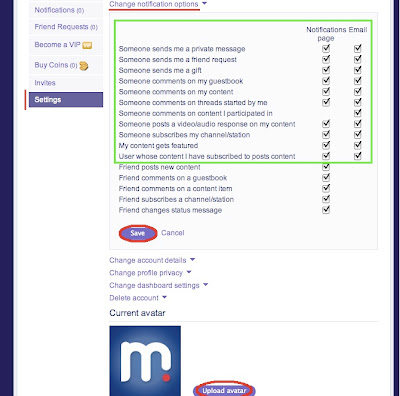
Selecting all the options will send an email and/or a notification to your
Muxlim account - experiment with your preferences
Underneath these Settings options you can upload your own avatar (display-profile picture). Another window will pop up so choose a file, upload and wait for your image to show, crop it and click Save. No nude, violent or 18+ images please! I mean it!
7. Now click onto your own user name (top-right hand side of screen) to go straight to your profile page that others will see. You will be on the Profile tab (highlighted in image below) showing the now-blank Profile & Guestbook. There is a lot you can edit here to jazz up your profile. On the left is your 'My Muxlim' content + basic profile. Under your username is a box for updating statuses or posting a message for others. Type anything you want here (a 50 character limit) and click Post. The Guestbook is... well, a Guestbook for passers by to say a hey and hello. If your profile is set to private, only your friends can sign your Guestbook. Now you know.
I've numbered the left list on the Profile tab 1-8 as these are links on your own profile to all your friends, any Partners you are a fan of (will explain this in a bit), your own blogs, polls, forum posts, images, videos and audio uploads. These will be more active as you develop your interaction and post more content. Now we want to edit your page so staying on the Profile tab, click on the Edit link on the right to "open up" your editable information. Time to sell yourself!
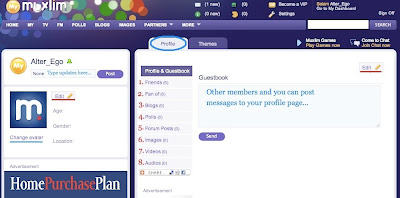
Type a messages on your own Guestbook and click Send to see how it looks.
You have control of keeping or deleting posted messages
7.1. Following the header descriptors, type into each box whatever you like. The Headliner is in a large font/typeface by default so a quick message to all here works best; no CSS, html coding can be used here (yet). Below you have the cool options of selecting your Heritages, Languages and Occupation. You don't have to choose these but it makes you more interesting. Further below there are more text boxes that do allow CSS etc coding; if you're nerdy with these go for it! Type all links, colour options (rgb & pantone works) and so on in full and click the Save button right at the bottom to refresh the page and check out the result. If anything needs tweaking or the coding isn't right, now is the time to fix it. Click Save each time. (Tutorials on how to add coding in Muxlim will be posted later).
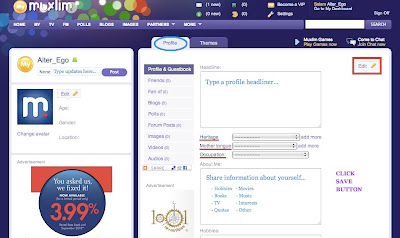
For longer coding copy & save (ctrl + c & ctrl + v) your information in notepad/wordpad before saving. Oh, all sorts of embedded coding can be added here: YouTube videos, Flash,
GIFs, audio files, music etc, so go nuts - but not completely crazy.
There is a thing called 'too much'...
8. Time to mingle with Muxlim! Click any of the purple menu options at the top to browse through the various content. Home takes you to the Homepage, and My to your own Dashboard. Starting with the third option TV check out all the videos. The red highlighted bar gives you the option of filtering the videos by their category or date added. Check out the Featured Tab as these are chosen by Muxlim moderators for their uber coolness. Clicking the video links to watch allows you to forward them, reply with a text or video response and embed to your own websites/blogs. The search box outlined in red below is useful for getting at specific video categories. (I'll explain in a later post how to upload your own videos or 'borrow' from YouTube.)
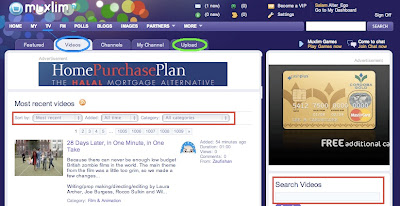
8.1. Click on the FM menu option to listen to hundreds of audio files on a huge range of topics from speeches, music, Quran recitations, commentary and other stuff. The Polls menu includes short structured polls by users on whatever topic they like with a maximum 4-answer menu. Popular polls have covered 'Where is the best place to live?' + 'Shall I paint myself purple?' and 'Is it halal to smoke in Islam?' Again, certain polls are featured if they are interesting enough (as seen on the right). Polls 'close' within around a week and percentage results are public, all users can comment on polls. (Tutorials on how to create a poll will be posted later).
8.2. Click on the Blogs link now to go straight to the most recent posts by Muxlim members. Blogs are very popular and range from short comical cartoons, embedded videos to longer essays and series posted by some members (such as myself) who repost from their own websites. Muxlim has recently updated the formatting toolbars for blogs so users have more control on anchor linking and embedding images and video. Here you can filter through the posts again, and search by tags: Tags are labels that users add themselves to their posts - just like Wordpress, Typepad or Blogger features - to help users search through similar posts. Tags are at the bottom of each post (if used by the author). (I'll explain the full works of Muxlim blogs in another post.)

Posts are listed with thumbnails of the author (that's me at the top). Click Next for the next page
Views and comments received are listed as well as which category the post is in
8.3. Next browse on through to the Images link. You can sort through these again according to their category, for example 'How to & DIY', 'Clothes & Fashion' and 'Travel & Places'. Featured images are on the right again and commenting, sharing (through the Add This button) are as for other content. (Uploading images is easy and up to 5 can be loaded at a time; there's a slow process of waiting for authentication though, so I'll list these steps soon.)
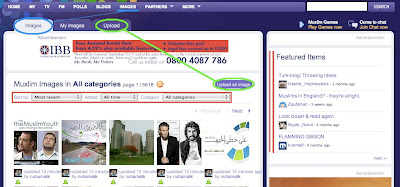
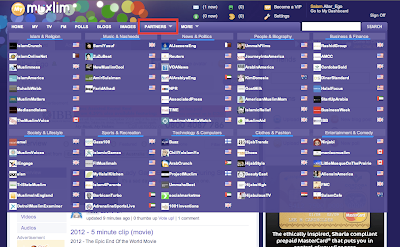
Muxlim's current Partners list has 70 organisations!
Including Muslimness, which I and some friends run
9. Time to look popular and add friends, yay! Firstly, ensure you're "down" with the coolest of the cool: Search for the Muxlim moderators and administrators and add'em. These are Moderators Teardropofpeace, Siecantik, and myself Zaufishan. Teuvolee and Hamda and M12345 are Admin people.
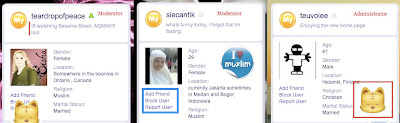
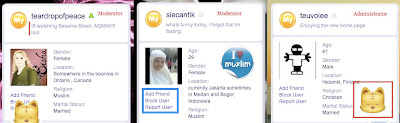
Moderators and Admin team are here to help out basically, any suggestions,
technical issues or How Tos and FAQs, give us a nudge!
The I ♡ Muxlim and Kitty buttons are freebies
10. And then, to fully integrate as a virtual buddy... Hover the cursor over the last menu option: More. A sub menu hovers with links to the Forums (good for discussing and finding answers), Members (to add, search or check out who's who), Pal (an online cyber buddy network, it's cute), Chat (very popular with chat rooms to choose from), Invites (to email friends and family Muxlim invitations), and Games (loads of games, these will take over your life).
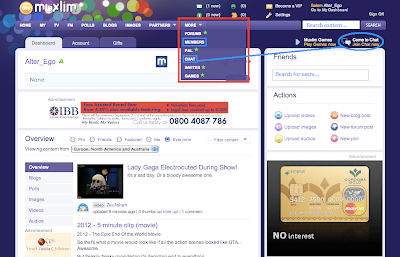
The Chat room is pretty entertaining and informative with the right crowd.
The second way of getting in is by clicking the orange link Join Chat Now...
I'll have to do a post on Chat itself, bloody fun
Note: You can FLAG content that you think is inappropriate (the orange flag at the top of posts). This is an important community tool and gives users more control over content; if something is flagged enough within a time period, it will be deleted by default. On the flip side, stuff you like can be given a Thumbs Up hit too; this also helps others rate pieces before commenting.
--------------------------------------------
So there you have it. It takes a while getting used to, but it's got a similar user interface to Facebook and Myspace so transferring any stuff over is a doddle. I have to admit, sometimes it's dead slow, and all content is moderated and authorised before being posted to the public so you need patience with uploading. All in all, I'm a fan, and we'd love if you could become one too.




















Post a Comment